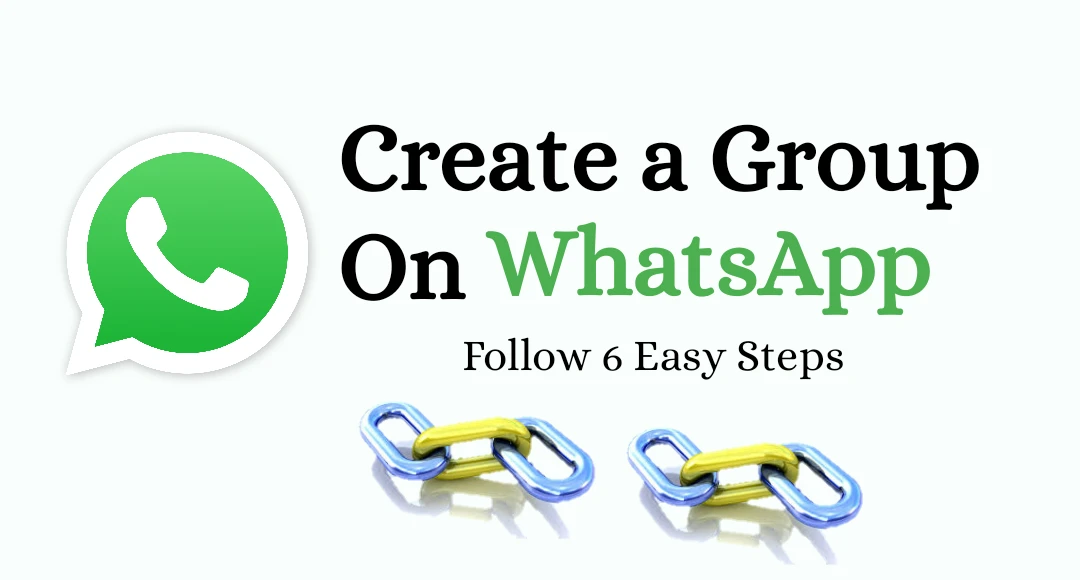How to create a Group on whatsapp
How to create a group on whatsapp : WhatsApp Group is a medium through which you can connect with many people at once and share information. Whether it is a group of friends, family, or a group related to office or study, it is very easy to create it. Let’s know the complete steps to create WhatsApp Group:
Create WhatsApp group like this.
Step 1: Open WhatsApp
Open the WhatsApp app on your smartphone. If you do not have WhatsApp installed, first download it from Play Store (Android) or App Store (iOS) and set up your account.
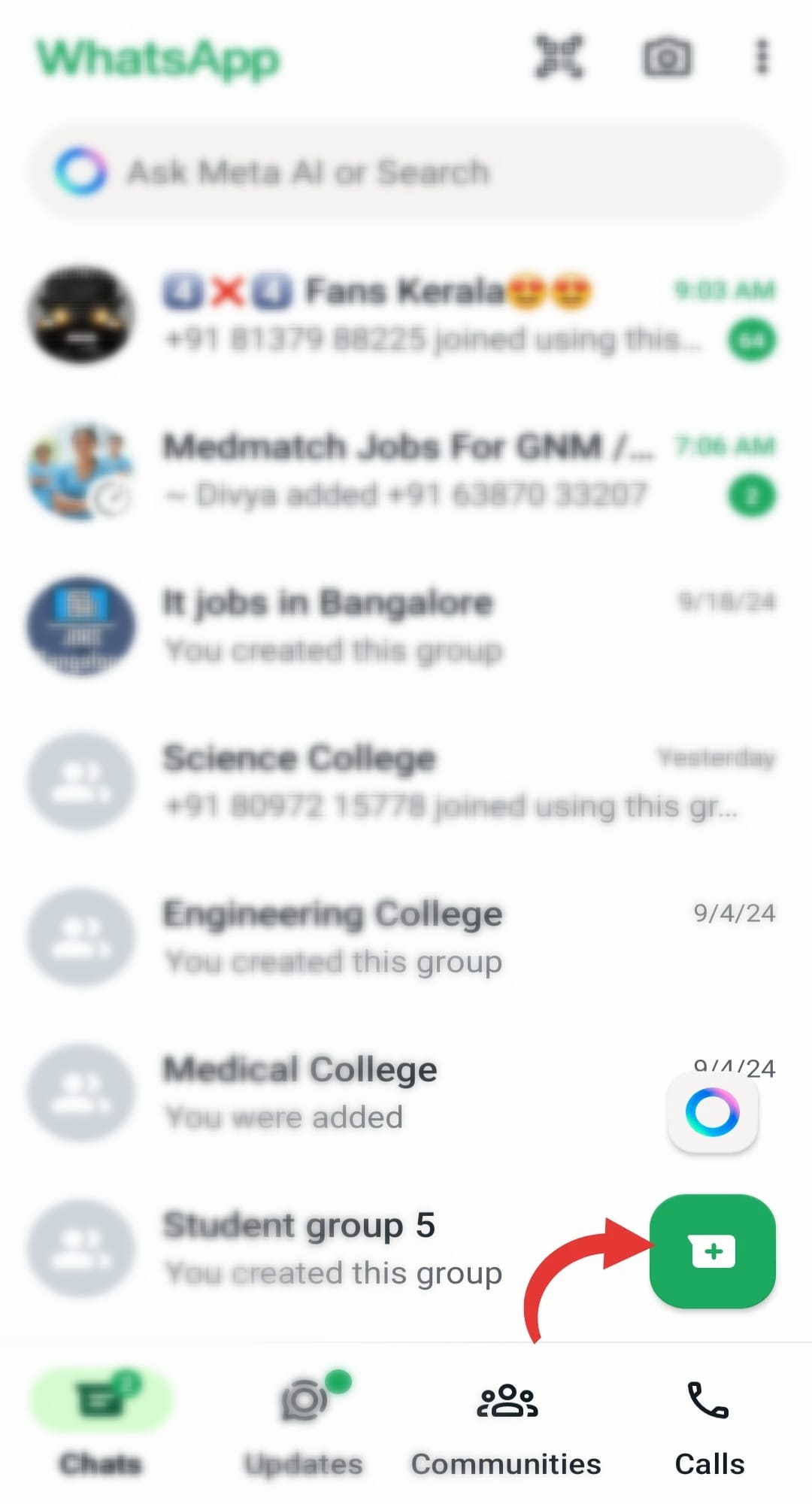
Step 2: Go to New Group option
- After opening WhatsApp, the three-dot icon (More Options) will appear in the upper right corner of the screen. Click on it.
- After this, click on the “New Group” option from the list shown.
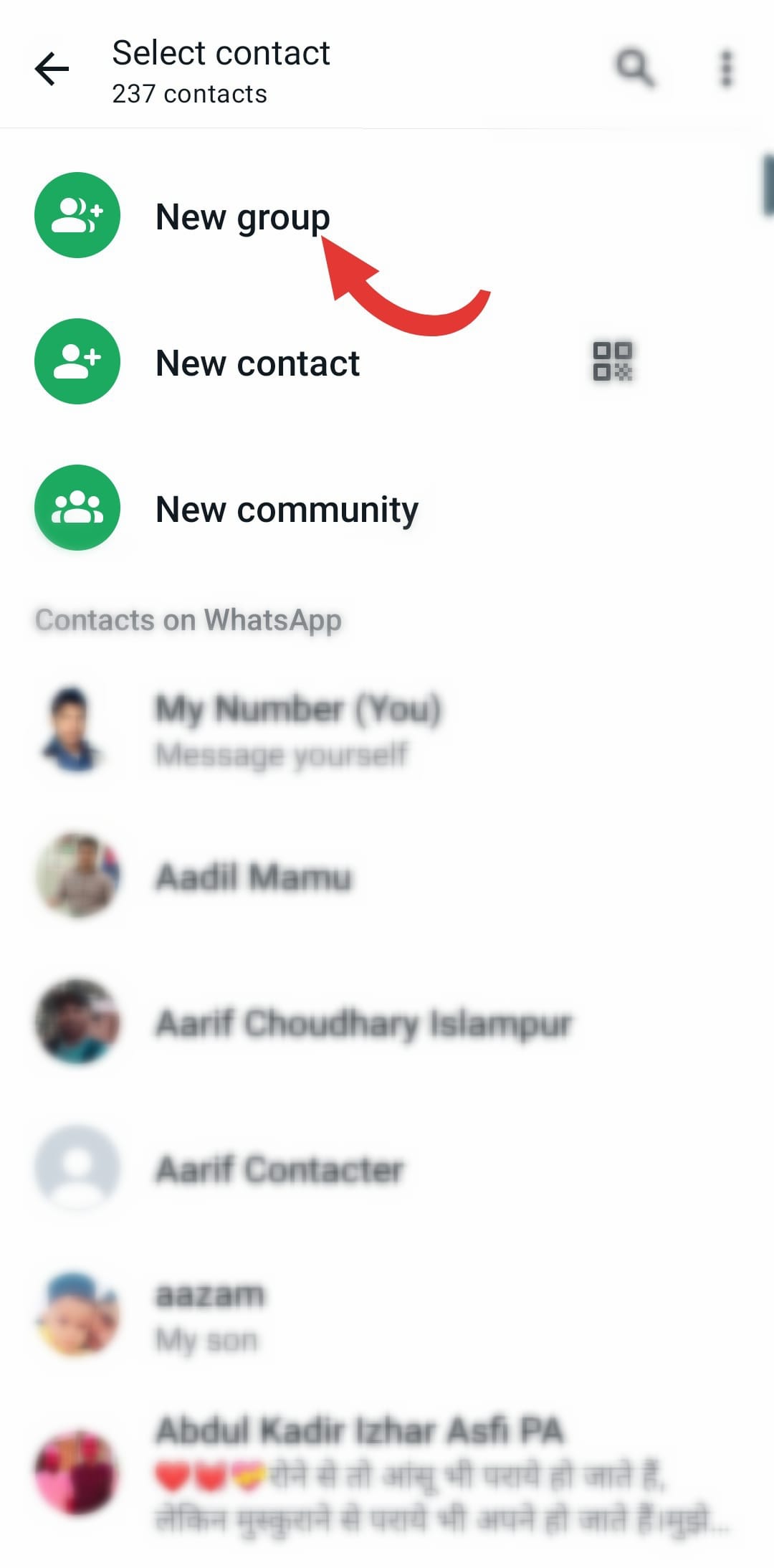
Step 3: Select Contacts
Now you have to choose the people you want to add to your group. Select people from your contacts list. You can add up to 1024 members to a group. Tip: You can add more people later if you want.
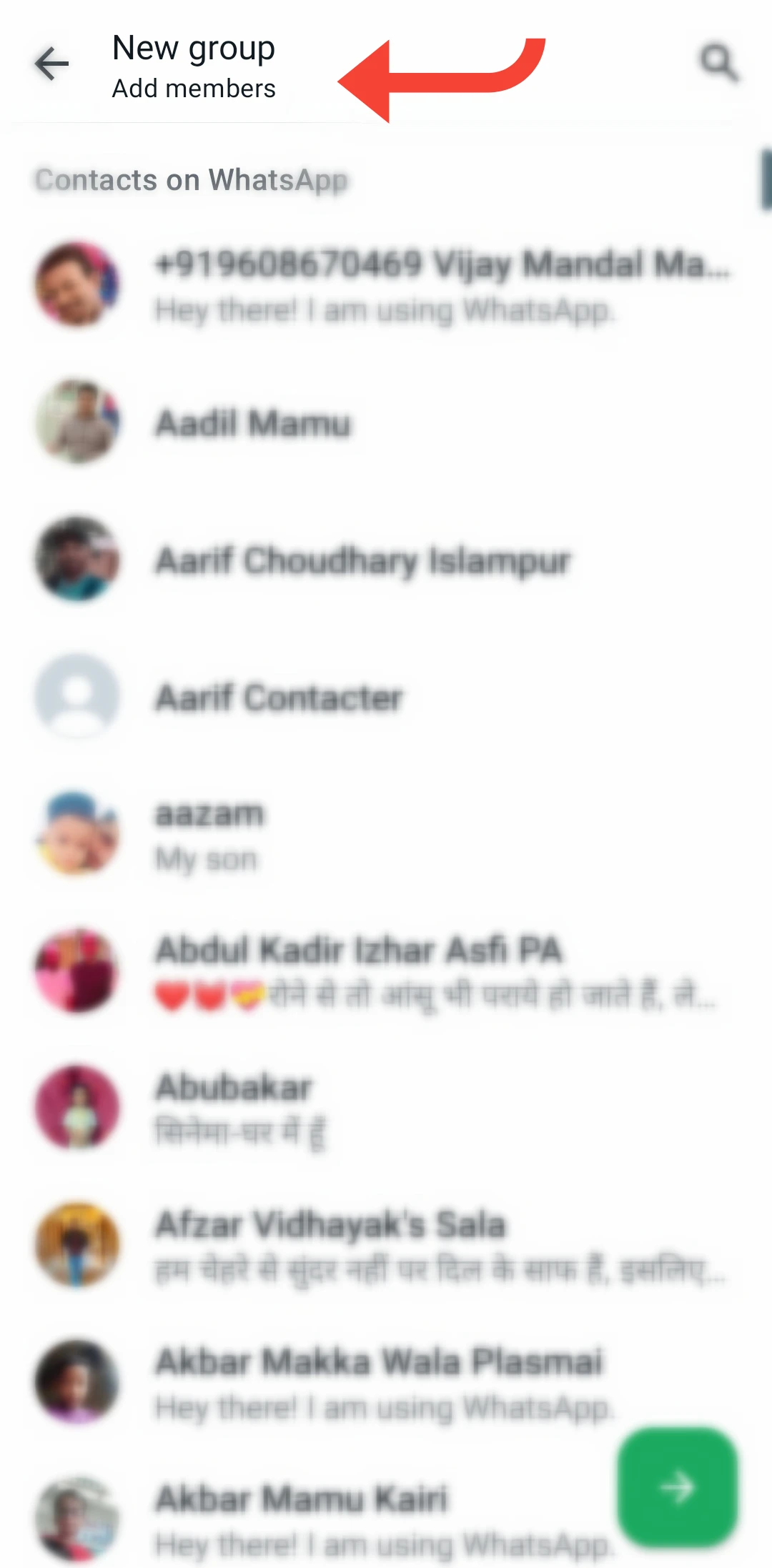
Step 4: Set Group Name and Icon
- 1. On the next screen you will get the option to choose a name for your group. This name will be visible to all the members of your group. Tip: Keep the name short and effective so that everyone understands what the group is about.
- 2. You can also choose a photo (icon) for the group. This photo will appear in your group profile. To choose a photo, click on the camera icon and select a photo from the gallery or take a new photo with the camera.
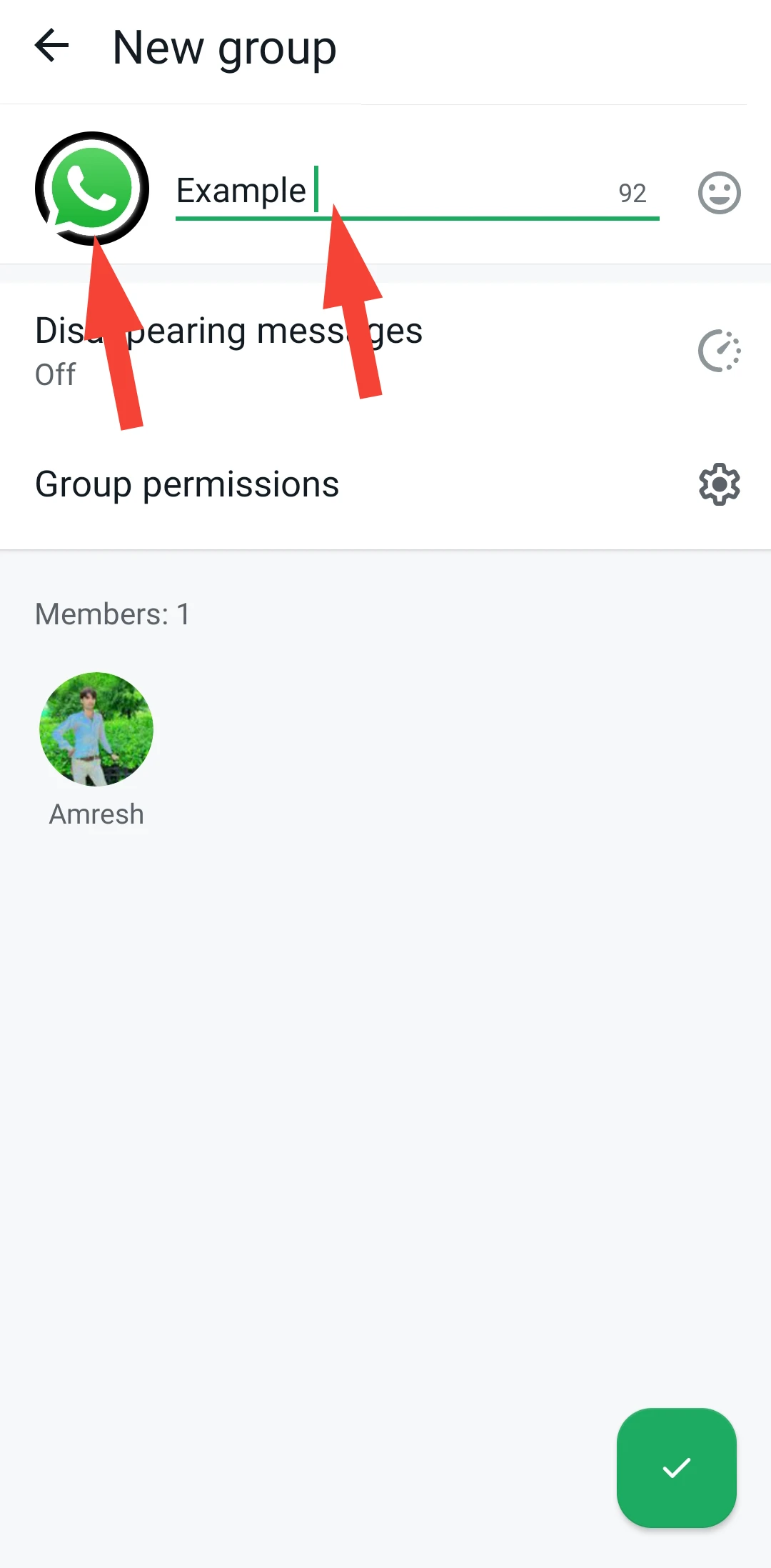
Step 5: Create Group
After setting the group name and photo, you have to click on the “Create” button below. Now your WhatsApp Group is ready.
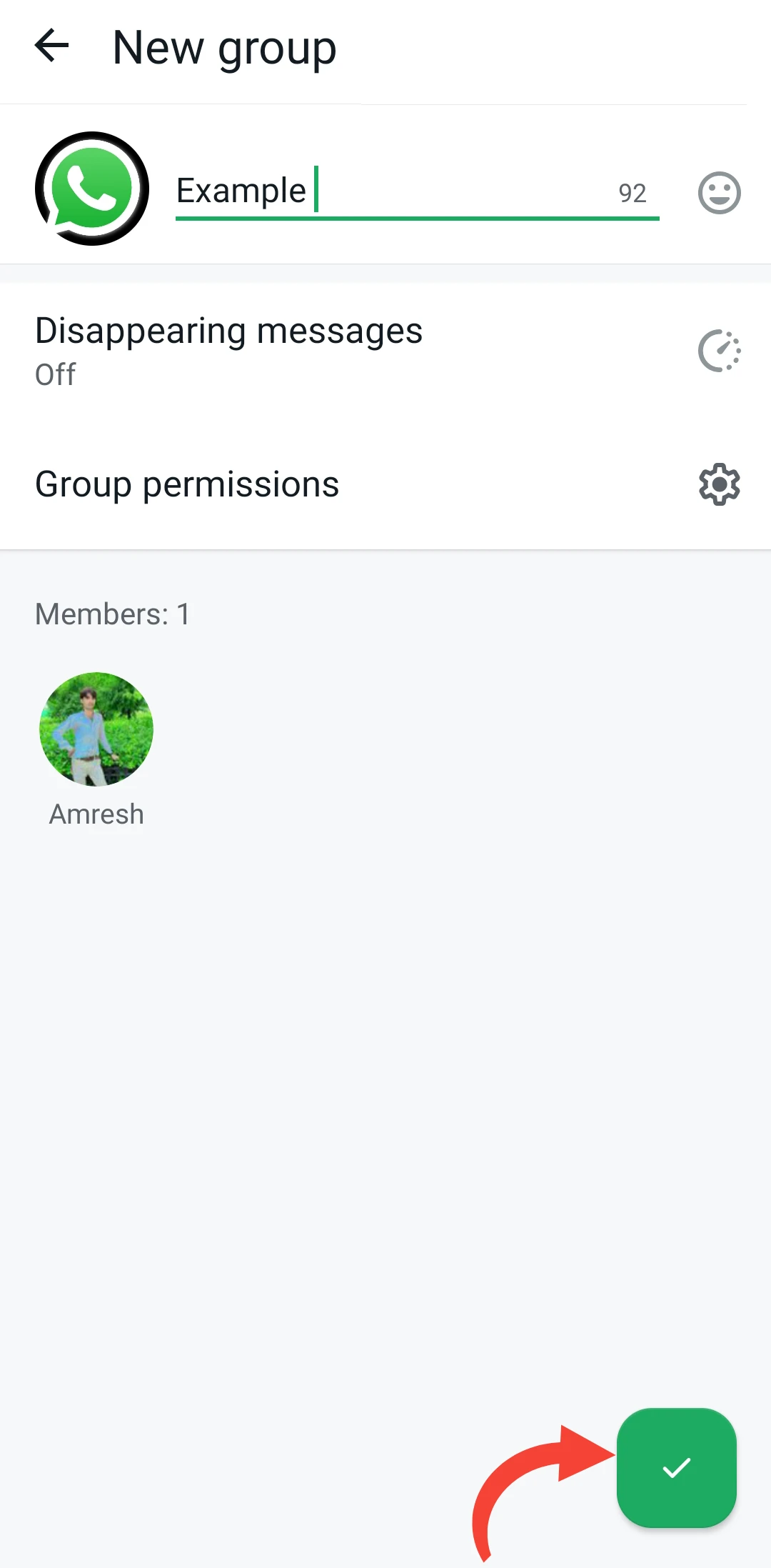
Step 6: Customize Group Settings
Once the group is created, you can customize its settings:
- Group Info: Update the group information such as the description, where you can write the purpose of the group.
- Group Privacy: You can choose who can send messages in the group (only admins or all members) and who can be added to the group.
- Group Invite: You can also create a group invite link and share it to add new people to the group.
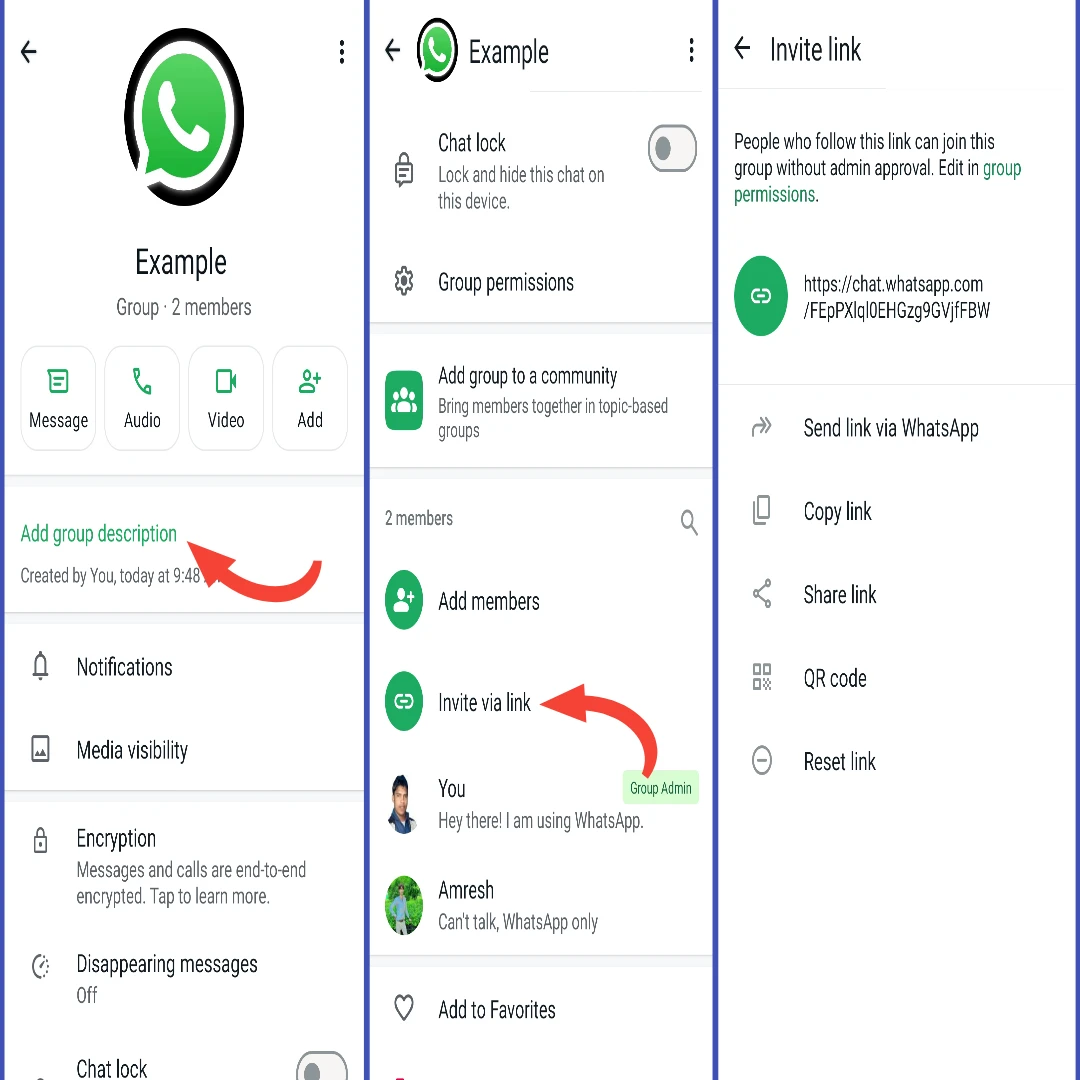
Step 7: Use admin rights
You can create more than one admin in a group. To make any group member an admin:
- Go to the group chat.
- Click on the name of that member.
- Select the “Make Group Admin” option.
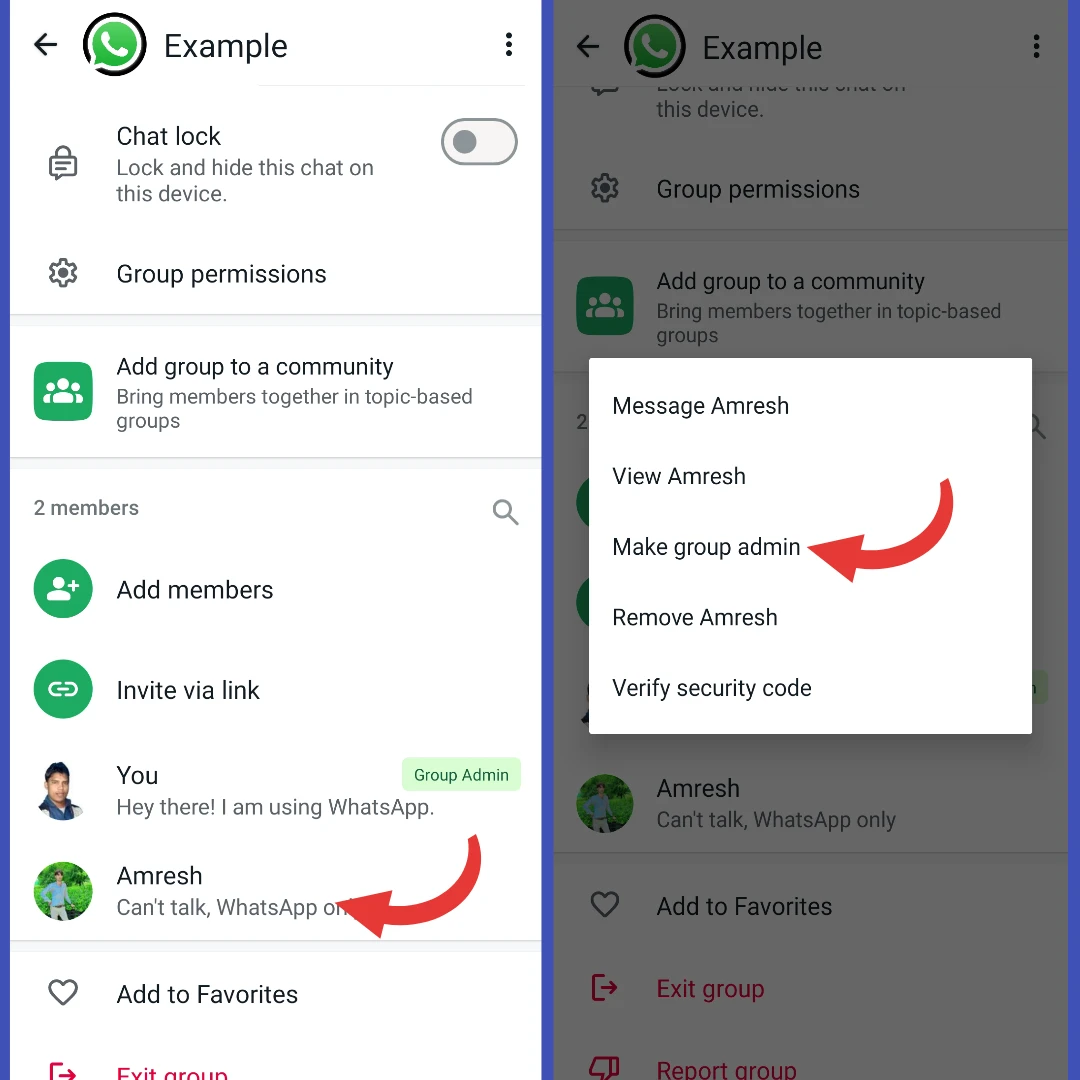
Step 8: Send messages and share media
You can now share messages, photos, videos, documents, and other media in your group. All members will be able to see and respond to the messages and media you send.
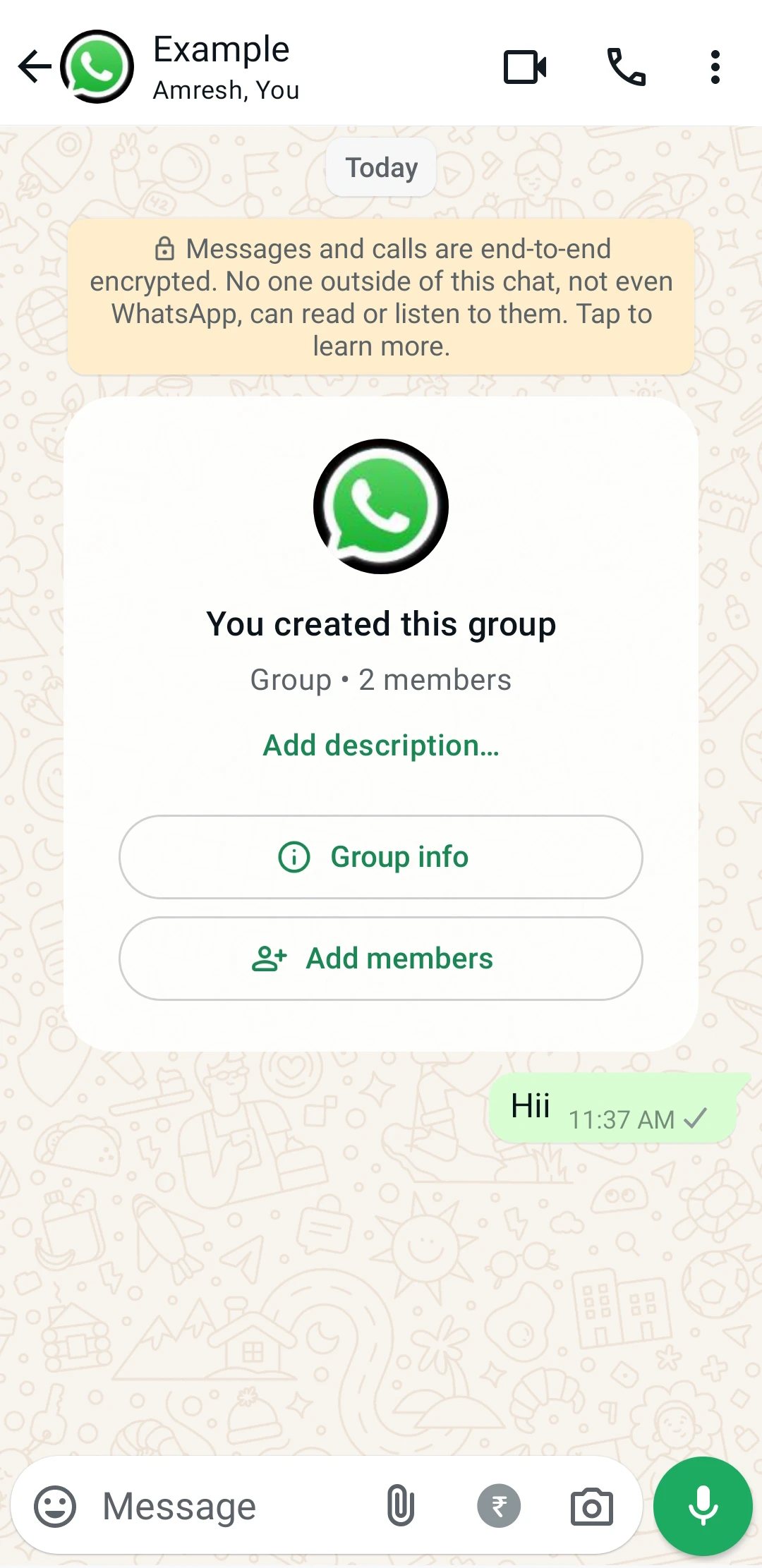
Step 9: Leave or delete the group (if needed)
If you want to leave the group:
- Open the group chat.
- Go to Group Info and scroll down.
- Click “Exit Group”.
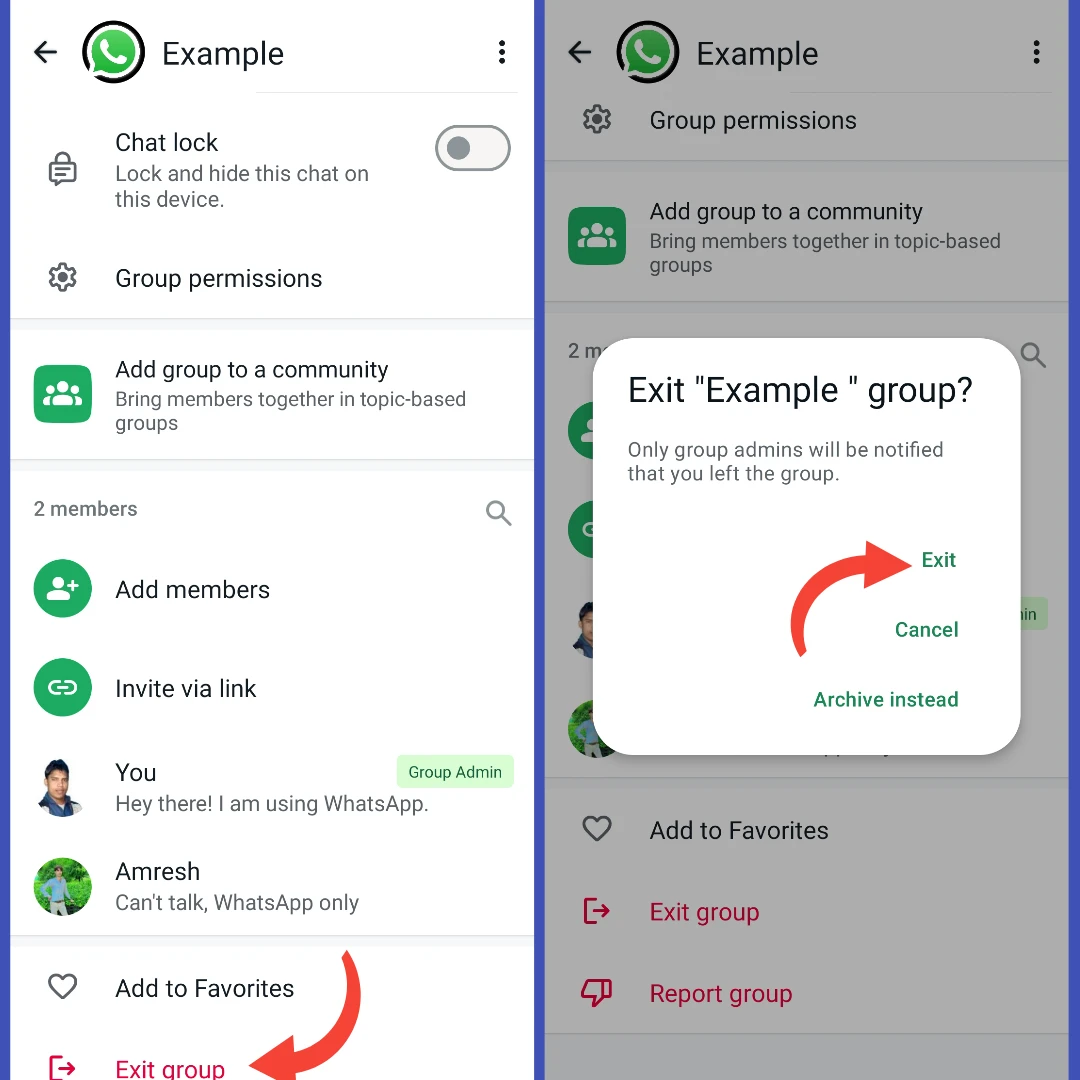
If you are the admin of the group and want to delete the group, click “Delete Group” after removing all members.
Related posts
- WhatsApp login on web
- WhatsApp login on mobile
- How to find whatsapp groups
- How to join whatsapp group
- How to share whatsapp group
- How to exit a whatsapp group
Write by whatsapp group Links
Conclusion
Creating a WhatsApp Group is extremely simple, and through it you can make communication with your friends, family or colleagues more organized and effective. In just a few steps, you can create and manage your own group easily.